
How security of WhatsApp can be compromised?
May 14, 2025
Google Becomes Latest Victim in Massive Salesforce Data Breach
August 10, 2025How to Install Ubuntu VM in Proxmox: A Beginner’s Guide
How to Install Ubuntu VM in Proxmox: A Beginner's Guide
In today’s digital landscape, virtual machines (VMs) have become indispensable tools for developers, IT professionals, and even home lab enthusiasts. They offer a flexible and efficient way to run multiple operating systems on a single physical machine, saving hardware costs and simplifying management. Among the many virtualization platforms available, Proxmox Virtual Environment stands out as a powerful, open-source solution that combines KVM (Kernel-based Virtual Machine) and LXC (Linux Containers) virtualization.
Understanding Proxmox and Virtual Machines
Before we dive into the installation steps, let’s briefly understand what Proxmox and virtual machines are, and why they are a powerful combination.
What is Proxmox?
Proxmox Virtual Environment (VE) is an open-source server virtualization management solution. It’s a complete platform for enterprise virtualization that tightly integrates KVM hypervisor and LXC containers, software-defined storage, and networking functionality on a single platform. This means you can run both traditional virtual machines (like our Ubuntu VM) and lightweight containers from a single web-based interface. Proxmox is known for its ease of use, robust features, and active community support, making it a popular choice for both small-scale home labs and large data centers.
What is a Virtual Machine (VM)?
A virtual machine (VM) is a virtualized computer system that runs on a physical host machine. Think of it as a computer within a computer. Each VM operates as an independent system, complete with its own virtual hardware (CPU, RAM, storage, network interfaces) and operating system. This isolation allows you to run multiple different operating systems simultaneously on a single physical server without them interfering with each other. For example, you could have a Windows VM, an Ubuntu VM, and a CentOS VM all running on the same Proxmox server. This flexibility is incredibly useful for testing new software, creating isolated development environments, or consolidating multiple physical servers into one.
Step-by-Step Guide: Installing Ubuntu VM in Proxmox
Now that we understand the basics, let’s get our hands dirty and install an Ubuntu virtual machine on your Proxmox server. For this guide, we’ll assume you have Proxmox VE already installed and accessible via its web interface.
1. Download Ubuntu Server ISO
First, you’ll need the Ubuntu Server ISO image. It’s recommended to download the latest LTS (Long Term Support) version for stability and long-term support. You can download it directly from the official Ubuntu website.
2. Upload the Ubuntu ISO to Proxmox
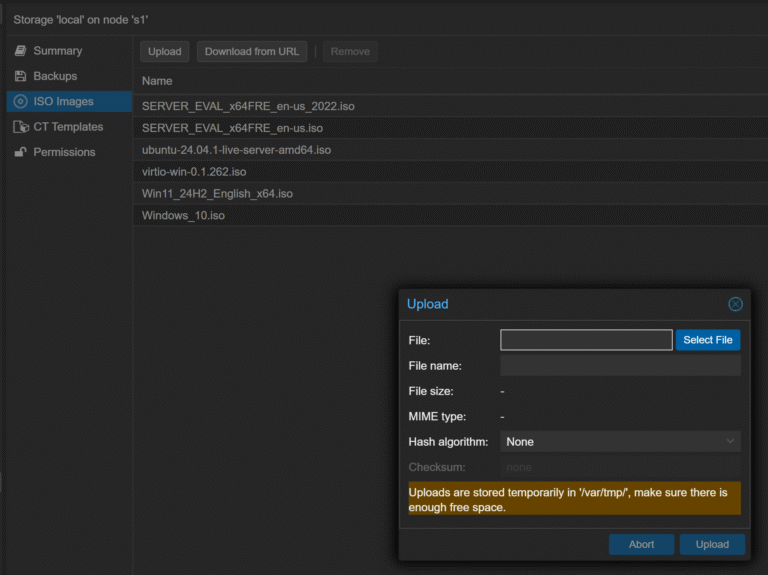
3. Create a New Virtual Machine
Now, let’s create the virtual machine that will host our Ubuntu installation.
- In the Proxmox web interface, click on the Create VM button in the top right corner.
- General Tab:
- Node: Select your Proxmox node.
- VM ID: Leave as default or choose a unique ID.
- Name: Give your VM a descriptive name, e.g., Ubuntu-Server-01.
- Click Next.
- OS Tab: Do not use any media: Uncheck this.
- Storage: Select local (pve)
- ISO image: Select the Ubuntu ISO you uploaded in the previous step.
- Guest OS: Type Linux, Version 5.x – 2.6 Kernel (l26).
- Click Next.
- System Tab: Graphic card: Default (std).
- SCSI Controller: Default (VirtIO SCSI).
- Qemu Agent: Check Qemu Agent (highly recommended for better integration).
- Click Next.
- Disks Tab: Bus/Device: Default (VirtIO Block).
- Storage: Select local-lvm (or your preferred storage for VM disks).
- Disk size: Allocate sufficient disk space (e.g., 30GB for a server).
- Cache: Default (No cache).
- Click Next.
- CPU Tab: Allocate the number of CPU cores (e.g., 2 or 4, depending on your needs).
- Type: Default (kvm64).
- Click Next.
- Memory Tab: Memory (MB): Allocate RAM for your VM (e.g., 2048 MB for 2GB).
- Click Next.
- Network Tab: Bridge, Default (vmbr0).
- Model: Default (VirtIO (paravirtualized)).
- Click Next.
- Confirm Tab: Review your settings. Check Start after creation if you want the VM to boot immediately.
- Click Finish.
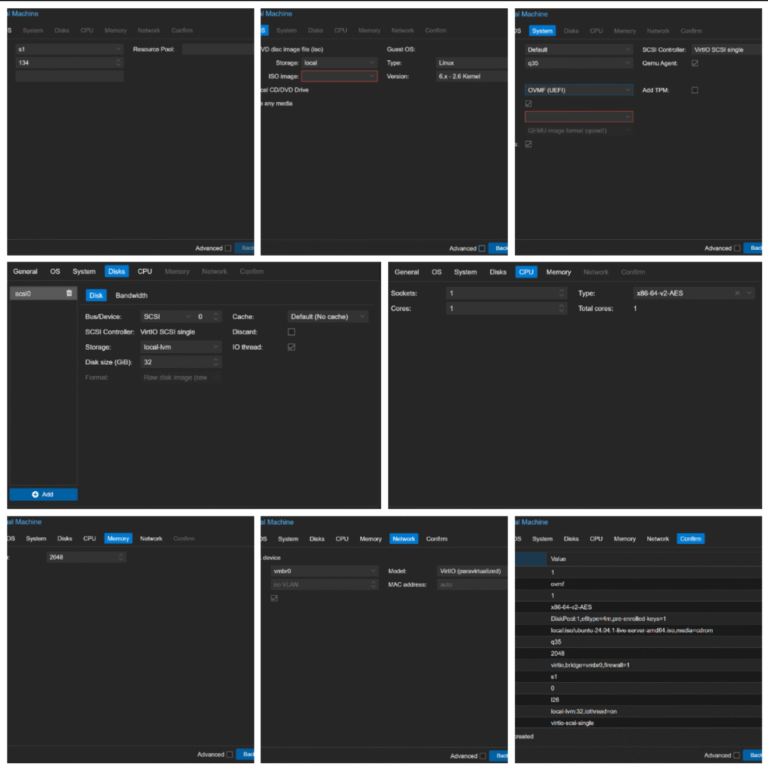
4. Install Ubuntu on the Virtual Machine
Once the VM is created, it will boot from the Ubuntu ISO. Now, you’ll proceed with the standard Ubuntu installation process.
- In the Proxmox web interface, select your newly created VM from the left-hand pane.
- Click on Console in the main content area to open the VM’s console.
- Follow the on-screen prompts for the Ubuntu Server installation. Key steps include:
- Selecting your language.
- Choosing Install Ubuntu Server.
- Configuring network settings (DHCP is usually fine for most home labs).
- Setting up disk partitioning (use the entire disk for simplicity).
- Creating a user account and password.
- Installing OpenSSH server (highly recommended for remote access).
- Waiting for the installation to complete.
4. Once the installation is finished, you’ll be prompted to reboot. Before rebooting, go back to the Hardware section of your VM in Proxmox, select the CD/DVD Drive, and click Remove to unmount the ISO. This prevents the VM from booting back into the installer.
5. Reboot the VM from the console.
5. Post-Installation: Networking and Updates
After Ubuntu is installed and your VM reboots, you can access it via the Proxmox console or, if you installed OpenSSH, via SSH from your local machine.
- Update and Upgrade: It’s always a good practice to update your system after installation:
- Install QEMU Guest Agent (if not already installed): This agent improves communication between the VM and the Proxmox host, allowing for better management features like graceful shutdowns and accurate resource monitoring.
Your Ubuntu VM is now up and running on Proxmox! You can now use it for your projects, whether it’s hosting a website, running a database, or serving as a development environment.
Conclusion
Installing an Ubuntu virtual machine in Proxmox is a straightforward process that unlocks a world of possibilities for virtualization. By following this guide, you’ve successfully set up a robust and flexible environment for your computing needs. Whether you’re a seasoned IT professional or a curious home lab enthusiast, mastering VM creation in Proxmox is a valuable skill that enhances your ability to manage resources, test applications, and build resilient server infrastructures.







